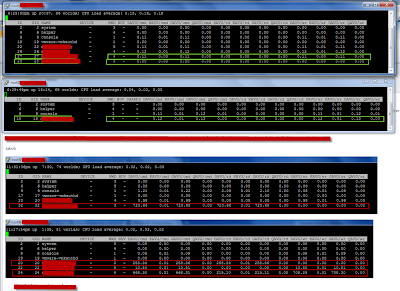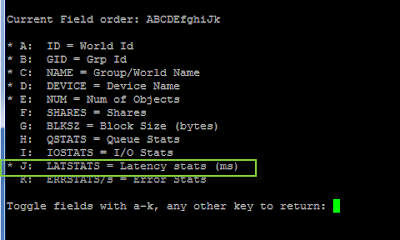Thursday, October 20, 2011
Got the new book by Scott Lowe - Mastering VMware vSphere 5
VMworld Europe 2012 announced - Barcelona
Tuesday, October 11, 2011
How to run XenServer 6.0 on vSphere 5 - with nested Windows Server 2008 R2 VM
To install XenServer 6.0 in a VM, first follow this guide to configure ESXi 5.0 (or watch this youtube video).
One important step is to execute the following command from the console:
echo 'vhv.allow = "TRUE"' >> /etc/vmware/config
Otherwise, configure like the guide. Once the custom VM has been created, to be able to choose ESXi 5 as operating system, go to Edit Settings -> Options -> Guest Operating System choose 'Other' and then choose VMware ESXi 5.x. This will ensure that you won't receive the "HVM is required for this operation" error when trying to boot the win2k8R2 vm (it is possible to change this after the install of XenServer as well).
Add the the XenServer to XenCenter
Create a new VM, choose win2k8 R2 64-bit, mount ISO, install.
Done.
Thursday, September 8, 2011
Upgrading vCenter v4.1 to v5.0
"The Fully Qualified Domain Name cannot be resolved. If you continue the installation, some features might not work correctly"
The reason for this error is that I had not created a reverse lookup on the DNS server. By following this guide, the issue was resolved and installation process could continue without further warnings.
Here are the screen dumps:
Configuring iSCSI for vSphere 5
Wednesday, August 17, 2011
vSphere 5 official release date
Update 2011.08.23: Well, vSphere 5 was not released yesterday as rumors would have it - so I guess we'll just have to wait and see. A guess, not completely unreasonable, would be sometime during this week or on the first day of VMworld in the US...
When: The official release date of vSphere 5 - for GA - has been set to Monday 2011.08.22.
Thursday, July 21, 2011
ESXTOP to the rescue - VM latency
Earlier on I have mostly used ESXTOP for basic troubleshooting reasons such as CPU ready and the like. Last weekend we had a major incident which was caused by a power outage which affected a whole server room. After the power was back on we had a number VMs that was showing very poor performance - as in it took about one hour to log in to Windows. It was quite random which VMs it was. The ESX hosts looked fine. After a bit of troubleshooting the only common denominator was that the slow VMs all resided on the same LUN. When I contacted the storage night duty the response was that there was no issue on the storage system.
I was quite sure that the issue was storage related but I needed some more data. The hosts were running v3.5 so troubleshooting towards storage is not easy.
I started ESXTOP to see if I could find some latency numbers. I found this excellent VMware KB article which pointed me in the right direction.
- For VM latency, start ESXTOP and press 'v' for VM storage related performance counters.
- The press 'f' to modify counters shown, then press 'h', 'i', and 'j' to toggle relevant counters (see screendump 2) - which in this case is latency stats (remember to stretch the window to see all counters)
- What I found was that all affected VMs had massive latency towards the storage system for DAVG/cmd (see screendump 1) of about 700 ms (rule of thumb is that max latency should be about 20 ms). Another important counter is KAVG/cmd which is time commands spend in the VMkernel, the ESX host, (see screendump 3). So there was no latency in the ESX host and long latency towards the storage system.
After pressing the storage guys for a while, they had HP come take a look at it, and it turned out that there was a defect fiber port in the storage system. After this was replaced everything worked fine and latency went back to nearly zero.