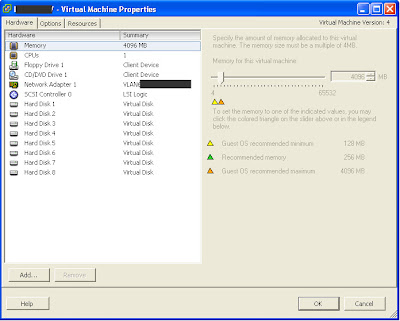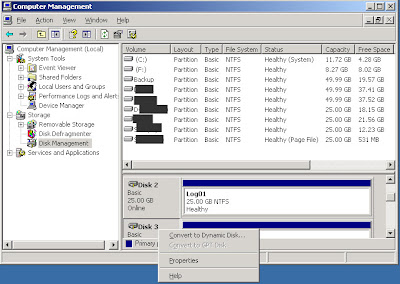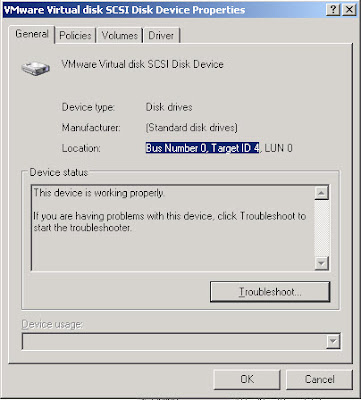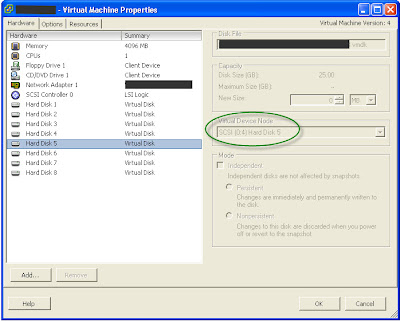UPDATE: This setup doesn't entirely work. Templates aren't visible to the users...
This past week, I have been working on an interesting problem. A new internal customer wanted a development environment where they could free hands to deploy and delete VMs, take snapshots etc. To more or less have free hands and the VMware team should provide the virtual infrastructure as a service.
Now, from a virtual infrastructure operations perspective, to give a customer that much freedom is a bit of an administrative nightmare. For example, how do you ensure that a cluster is not overcommitted and how to make sure that all servers are properly registered in the CMDB.
To address the most important issue - from a technical perspective: The customer should not be able to overcommit the cluster. If they have that possibility, then we can't do maintenance, there won't be full failover. The obvious way to go about it is to enable HA and then to check the 'Prevent VMs from being powered on if they violate availability constraints'. However, HA does not have the most sensible way of calculating HA slot sizes and if you only have two hosts in a cluster, then you risk not being able to deploy a new VM even though there are plenty of resources in the cluster.
A colleague of mine suggested that I create a root resource pool in the cluster and then add permissions only on that resource pool and not on the host, cluster, or datacenter level. In theory, this is a pretty good idea, as you can set a hard limit on the resource pool for memory usage (which in my experience is the typical, visible, limiting factor in the cluster). In this case, I set a limit of 50% of available memory and then made the resource pool non-expandable. The resource pool limits in relation to actually used memory - not what is assigned to the VMs, see below.

I created a role similar (I think ;-)) to virtual machine administrator, which can more or less anything at the virtual machine layer (deploy, delete, change, snapshot, mount ISO's etc.) and added this at the resource pool layer. When I started testing, I discovered a number of issues. First, I couldn't create a VM, I couldn't delete a VM, and I couldn't browse the datastore from the VM summary page. But these permissions were already given to the role. If the same role was applied to the cluster or datacenter level, then it worked fine. So it makes a difference at which level the permisssions are applied.
If I apply the role at the cluster level, then everything works in an acces rights perspective, but then the role have too many permissions. Then, they can deploy servers directly in the cluster and will not be forced to deploy into the root resource pool. And then control is lost.
The only way I could work around this issue was to create two seperate role with two different permission sets and then apply them at two different levels of the datacenter.
The first role has very few permissions and is applied at the datacenter level (do not propagate) (this could also be at cluster level, but currently I only have one cluster in the datacenter...). The second role is the actual role that I created in the first place. This role was applied to the cluster level (propagate rights) where a hard limit has been defined for memory.
Below is listed the permission mapping that I have used for both roles.
With setup, the user is completely locked down, so they can only deploy servers in the defined resource pool and they will not be allowed to overcommit. If they do, the VM's won't be able to power on.
In relation to snapshots and running out of space on the LUN, this problems still persists but will not be addressed in this article.
Role 1 (do not propagate rights) - to be applied at datacenter level
Virtual Machine.Inventory.Create
Virtual Machine.Inventory.Remove (otherwise one can’t delete VM from disk)
Virtual Machine.Configuration.Add New Disk
Datastore.Browse Datastore (to be able to browse datastore from VM summary view)
Role 2 (propagate rights) - to be applied at resource pool level
Datastore.Browse Datastore
Datastore.File Management
Virtual Machine.Inventory.Create
Virtual Machine.Inventory.Remove
Virtual Machine.Inventory.Move
Virtual Machine.Interaction.Power On
Virtual Machine.Interaction.Power Off
Virtual Machine.Interaction.Reset
Virtual Machine.Interaction.Answer Question
Virtual Machine.Interaction.Console Interaction
Virtual Machine.Interaction.Device Connection
Virtual Machine.Interaction.Configure CD Media
Virtual Machine.Interaction.Tools Install
Virtual Machine.Configuration.Rename
Virtual Machine.Configuration.Add Existing Disk
Virtual Machine.Configuration.Add New Disk
Virtual Machine.Configuration.Remove Disk
Virtual Machine.Configuration.Change CPU Count
Virtual Machine.Configuration.Memory
Virtual Machine.Configuration.Add or Remove Device
Virtual Machine.Configuration.Modify Device Settings
Virtual Machine.Configuration.Settings
Virtual Machine.Configuration.Change Resource
Virtual Machine.Configuration.Reset Guest Information
Virtual Machine.Configuration.DiskExtend
Virtual Machine.State.Create Snapshot
Virtual Machine.State.Revert to Snapshot
Virtual Machine.State.Remove Snapshot
Virtual Machine.State.Rename Snapshot
Virtual Machine.Provisioning.Customize
Virtual Machine.Provisioning.Clone
Virtual Machine.Provisioning.Create Template From Virtual Machine
Virtual Machine.Provisioning.Deploy Template
Virtual Machine.Provisioning.Clone Template
Virtual Machine.Provisioning.Mark as Template
Virtual Machine.Provisioning.Mark as Virtual Machine
Virtual Machine.Provisioning.Read Customization Specifications
Virtual Machine.Provisioning.Allow Virtual Machine Download
Virtual Machine.Provisioning.Allow Virtual Machine Files Upload
Resource.Assign Virtual Machine to Resource Pool
Resource.Migrate
Resource.Relocate